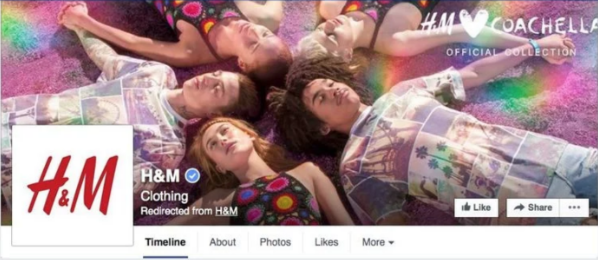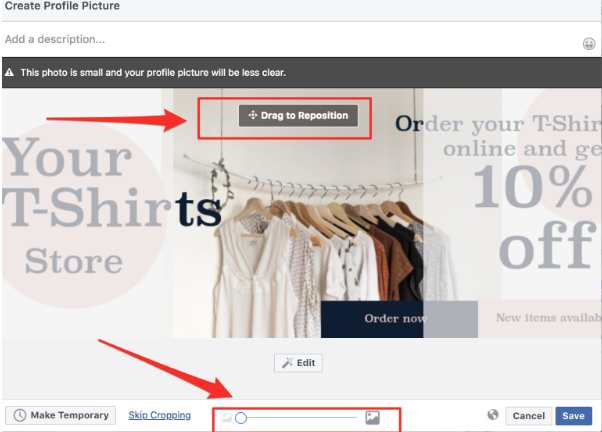All Facebook Image Dimensions and Ad sizes [2018]
Facebook is always changing and improving. When this happens, advertisers need to ensure that they are following every new rule that Facebook introduces.
Did you know that Facebook has recently updated their image dimensions and ad sizes? This is something you need to pay attention to.
So why does it matter?
If you are using Facebook for advertising and engaging with your target audience, it is always important that you keep track of these changes. Using the wrong image sizes can badly hurt your posts or advertisements.
Not only will they look ugly, people will also judge your credibility based on what you put there. If you want people to care about your brand, products or services, you need to care about the message you are sending out to them first.
From our experience running Facebook Ads agency, we put together this article on the latest updated Facebook image dimensions and ad sizes such as:
Facebook page cover photo
Profile picture (in header and timeline)
Link share thumbnails
Full-width photo (on timeline)
Event header images
Post and ad dimensions across desktop and mobile
Read about eCommerce marketing strategy
Some of Facebook’s most recent changes are: layout for business pages, image dimensions for event response ads and the maximum upload size for videos, which is now 4GB.
If you ever feel the hardship of trying to get your Facebook image done at the right size, you’ll understand that getting it right isn’t always easy. And it’s not always easy to find Facebook help pages either.
Why You Need to Have the Right Image Sizes for Your Facebook Page
Rules are rules. You need to follow them whether you like them or not. And there is a reason why Facebook has rules for their image sizes.
If you do not follow the sizes recommended by Facebook, I am afraid that you will end up having very odd-looking images, whether they are for your regular, non-boosted Facebook posts or sponsored contents.
By simply following Facebook’s image guidelines, you will not risk having your images losing their qualities or your texts looking odd.
Remember what I have just said about people judging your brand, products or services based on the content you put out there?
No one is going to take you seriously if your posts are run with misspelled words or low-quality, blurry images. If you cannot convince them to look at your work, how are you going to expect them to buy from you?
Learn more about adwords agency and PPC strategy here
So use the right image size for the right type of image for every post or advertisement.
I understand how hard it is to keep up with all of them (from image sizes for profile picture to sponsored posts) since there are just so many of them, which is why this article is written to help you.
Cover Photo
A Facebook cover is the large panoramic image space you see at the top of your Facebook timeline.
The recommended size for Facebook cover photo is now 820 x 312 pixels (about 205:78 in aspect ratio) on desktop and laptop browsers.
On smartphones, your cover photo will display at 640 x 360 pixels (16:0 aspect ratio).
The image you upload must at least be 399 x 150, although I would I recommend you to upload something at 1640 x 624 pixels for better image quality.
To add a cover to your Facebook page, click on the ‘Add a Cover ’ button on the top left corner of your timeline.
Updating Your Cover Photo
You can change your cover photo as often as you like. Just make sure you do not leave your cover photo space blank, that is all.
To change your Facebook cover photo, click on the camera icon which is on the cover photo section at the top left corner of your Facebook timeline. A drop-down menu will appear; find your image there or use it to remove or re-adjust the position of your current photo.
There are two types of cover photo:
Single image
Multiple images
I recommend a panoramic image for your Facebook cover photo. You can crop your single image cover photo if you like as long as it does not affect the quality or use one in the form of a collage.
Thanks to Facebook’s cover slideshow, now you can showcase up to five rotatable photos on your Facebook cover photo.
Read more about eCommerce advertising agency here
To find this feature:
Click on the camera icon on the top left corner of your timeline.
To upload your Facebook cover photo slideshow, select existing images from your image gallery or upload new photos. Then click on the thumbnail to preview your cover photo. You can simply re-adjust your image by clicking and dragging it around in the cover photo space.
Optionally, you can let Facebook help you choose the photos based on the activity on your page.
If you do not want to use this feature, you can deactivate it using the switch button at the top right corner of the slideshow editing screen.
With the slideshow cover, your audience can view your photos using the navigation arrows on the left and right of your cover photo. They can also use the position indicators at the bottom of the slideshow.
While it is great to use the cover photo slideshow, it is also hard to determine how many images out of the number of images you upload to the slideshow that your audience actually get to see.
In this case, there are two possibilities:
They might see all of your slideshow photos.
They might just see the same photo each time they are on your page.
In order for your audience to see all of the photos on your cover photo slideshow, they need to navigate the images manually using the arrow on each side of the cover photo.
If you choose to let Facebook select the photos for you, chances are Facebook will randomly show your images to your audience. Your audience might end up seeing the same photo over and over again.
Profile Picture
Facebook Profile Picture is the small square image that sits on the left side of your cover photo. It no longer acts as an overlay at the bottom left corner of your cover photo.
Your profile picture will always be a square. On a computer, the size will be 178 x 180 pixels. On a smartphone, the size will be 128 x 128 pixels.
You can upload your photo even if it is not a square. You can simply crop the part of the image you want to use.
In case your profile picture is blurry, try uploading a bigger image, perhaps twice the size of the downsized image. This will give you a sharper image.
Profile Picture on Your Facebook Timeline
This is the profile image that appears next to your page name on the comment section and posts. The image used is the same as your profile picture shown on the top left corner of your timeline, but scaled down to 40 x 40 pixels.
Share Link Thumbnails
All thumbnails for link shares must be 450 x 235 pixels.
Previously, it was possible to change the image thumbnail when you share a link on your page. Unfortunately, you can no longer do that. Moving forward, you can only change a link’s image thumbnail from your own site.
What you can still do is add more thumbnails in addition to the existing image thumbnail. You can do this when you share a link. Add more images using the bottom section of the popup.
Single Image on Facebook Timeline
This is the image you upload on your timeline. The size is 476 x 714 pixels. To maximise the space given to you, upload a vertical image that is in the ratio of 3:2.
If you choose to upload a horizontal image instead, it will be 476 pixels wide and retain its shape. Your image will be rectangular in landscape orientation. You will still see the full area of the image.
This is another rectangular image but with a much narrower aspect ratio. It looks like a banner. The width size is 476 pixels and the image is scaled so that the whole image area are visible.
If you upload a square, you will see the whole image. The size of the square image will be 476 x 476 pixels.
Tip: For image posts, use a square 1200 x 168 pixels image so you can reuse them for other social platforms like Twitter, LinkedIn and Instagram.
Multiple Images on Facebook Timeline
Why upload one photo to your timeline when you can have more? Depending on what you are trying to achieve from your post, using multiple images on your Facebook timeline is a great way to share your latest photos (say, from a recent event) in a single post with your Facebook followers.
Decide which photo you wish to make as your primary image. The image that you upload first will be your primary photo. To choose your primary image, drag it to the left in the upload section.
If your primary image is rectangular, you will see a different layout. If your primary image is square, you will also see a different layout.
Here is an example:
I am uploading two images, a square and a rectangular. If the first image is square, then both of the images will be squares.
Here is another example:
I am uploading two images, a square and a rectangular. If the first image is rectangular, then both of the images will be rectangles.
Even if you are uploading multiple images, all of the images will follow the shape of the primary image.
If you upload two images of the same shape, both of them will be 476 x 237 pixels.
Feel free to mix and match the orientations of the non-primary images. The layout will still look the same.
If you upload more than 4 images, the layout you get will show the first four images. As for the rest of the photos, they will be placed in an overlay at the bottom right thumbnail. Only the number of images will be shown.
Full-width Photos on Facebook Timeline
It would be cool to have this feature once again, but Facebook had put it all behind. We will just have to be happy with what we currently have: a photo update shown on a single column. That is as far as it can get.
Event Header Images
If you are creating an event post, your header image is always going to be cropped to an aspect ratio of 16:9. Upload a 1920 x 1080 pixels image for the best result.
Tip: Make sure you use fonts that are not too small. When the image gets scaled down to 500 x 262 pixels, the size of the fonts are also going to be reduced.
Facebook Image Sizes Cheat Sheet
Post and Ad Dimensions Across Mobile and Desktop
For page post link / offer
Guidelines:
For desktop news feed, the recommended image dimension is 1200 x 628 pixels. The minimum width and height is 600 pixels. The recommended aspect ratio is between 9:16 to 16:9, but crops to 1.91:1 when posted with a link.
Right column thumbnail image — 254 x 133 pixels
Mobile news feed — 560 x 292 pixels
Character limits:
Text: 90 characters
Headline: 25 characters
Link: 30 characters
For page post image
Guidelines:
Desktop news feed — Up to 470 x 470 pixels (aspect ratio from 9:6 to 16:9). Recommended size is 1200 x 900 pixels. An image with link will be cropped to 1.91:1.
Right column thumbnail image — 254 x 133 pixels
Mobile news feed — Up to 626 x 840 pixels (will be scaled to fully fit the screen)
Character limits:
Text: 215 characters
Headline: 25 characters
For page post event / page post like ad
Guidelines:
Desktop news feed — Recommended image width 1200 x 444 pixels.
Right column thumbnail image — 254 x 94 pixels
Mobile news feed — 560 x 208 pixels
Note: If you do not use the right size, Facebook will use the centre part of your image.
For page post video:
Desktop news feed — 1080 pixels (Minimum resolution: 600 x 315 pixels). Max. video size is up to 4GB.
Right column thumbnail video — 254 x 143 pixels
Mobile news feed — 560 x 315 pixels
For event responses
Guidelines:
Desktop news feed — Recommended image width is 1920 x 1080 pixels. Image aspect ratio is 1.9:1
Right column thumbnail video — 254 x 94 pixels
Mobile news feed — 560 x 208 pixels
Note: If you do not use the right size, Facebook will use the centre part of your image.
Learn about eCommerce marketing agency
For mobile ad
Guidelines:
Desktop news feed — Recommended image upload size is 1200 x 628 pixels (Aspect image ratio is 1.91)
Mobile news feed — 560 x 293 pixels
Learn about Magento agency here
For carousel ad
Guidelines:
Desktop news feed — Video MP4 and MOV (Up to 4GB), Minimum image width and height of 600 pixels. Max. image size is 30 mb. Video length: 240 minutes
Messenger app — Min. width is 254 pixels, Min. Height is 133 pixels.
Mobile news feed — 1080 x 1080 pixels (image ratio is 9:16 and 16:9)
Note: Any image with 20% or more text could increase the chances of the ad not being delivered.
Character limits:
Text: 125 characters
Headline: 40 characters
Link description: 20 characters
Learn about Adwords agency services here
For dynamic product ad
Guidelines:
Desktop news feed — Recommended image width is 1200 x 628 pixels.
For offer claim ad
Guidelines:
Desktop news feed — Recommended image width is 1200 x 628 pixels (aspect ratio 1.9:1).
For canvas ad
Guidelines:
Desktop news feed — Image size is 1200 x 628 pixels (Image ratio is 1.9:1, Video aspect ratio is 16:9 or 1:1)
Character limits:
Text: 90 characters
Headline: 45 characters
Description: 30 characters
Dojolab.co is a Facebook Ads agency focused on growing eCommerce brands worldwide. Learn about Dojolab services here.